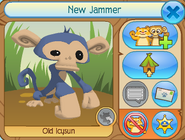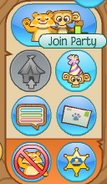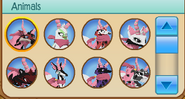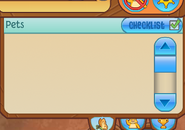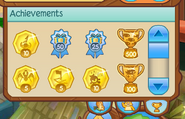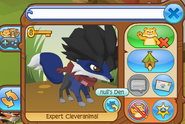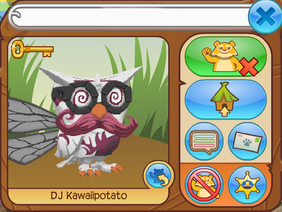
An example of a member's player card.
Player Cards are pop-up windows that display information about a particular Jammer and also provide interactions with that Jammer. They can be accessed by clicking a player's name tag, clicking on a buddy's name in the Buddy List, or by searching for a name through the Buddy List.
Information[]
A player card will provide the username of the Jammer along the top of the card, a picture of their current animal below the username, and their current animal's name below the picture. A Jammer's member status can also be determined by looking at the card: members will have a key on the top left corner of their animal's picture and have the member outline around their username, while non-members have no key and no outline. If the Jammer has just started or their account has not been verified, "New Jammer" will appear in place of their actual username. If the Jammer has been inactive for over 170 days, a gray picture with a tiger's sitting silhouette will be shown in place of the Jammer's current animal picture. However, the picture returns to normal once the Jammer logs in again.
Pets[]
The "Pets" drop-down button is located along the bottom edge of the card and has a blue background with a picture of a butterfly. When clicked, it will drop down a page that shows small pictures for each of the Jammer's pets. Jammers that have redeemed codes from the Adopt A Pet Jazwares Toys will have an additional Checklist button that can be used to review their Adopt A Pet Checklist.
Animals[]
The "Animals" drop-down button is located along the bottom edge of the card and has a blue background with a picture of a tiger. When clicked, it will drop down a page that shows small pictures for each of the Jammer's animals. If any of these pictures are clicked, the picture of the Jammer's current animal on the main part of the card will be replaced with a close-up picture of the animal that was clicked.
Achievements[]
The "Achievements" drop-down button is located along the bottom edge of the card and has a blue background with a picture of a trophy. When clicked, it will drop down a page that shows a grid of small pictures, each of which represents some achievement the Jammer has unlocked. Hovering over these achievement pictures with the mouse will reveal the name of that achievement.
Interactions[]
A player card will allow any player to interact with a Jammer even if they are not nearby, although most of the interactions require being in the same world. The main interactions are "Add Buddy" and "Visit Den", and they appear as large, oval-shaped buttons. There are also several other interactions depicted with smaller, round buttons: "Jammer Wall", "Send a Jam-A-Gram", "Block Player", and "Report Player".
Add Buddy/Remove Buddy[]
The "Add Buddy" button has a blue background with a picture of a tiger and a monkey along with a green "+" symbol. When clicked, it will send a buddy request instantly if the Jammer is online or via Jam-A-Gram if the Jammer is offline. If the player is already buddies with the Jammer, this changes into the "Remove Buddy" button that has a green background with a picture of a tiger along with a red "x" symbol.
Visit Den[]
The "Visit Den" button has a blue background with a picture of a green and brown house. When clicked, it will instantly transport the player to the Jammer's den if it is not locked. When the Jammer's den is locked, the button appears grey and cannot be clicked.
Join Party[]
The "Join Party" button has a blue background with a picture of a monkey wearing a white and purple party hat. When clicked, it will instantly transport the player to the Jammer's hosted Jammer Party. When the Jammer is not hosting a party, the button appears grey and cannot be clicked.
Jammer Wall[]
The "Jammer Wall" button has a blue background with a picture of a speech bubble. When clicked, it opens the Jammer's Wall if they are a member and have a public wall. If the Jammer's Wall is not public or they are a non-member, this button will appear grey and cannot be clicked.
Send a Jam-A-Gram[]
The "Send a Jam-A-Gram" button has a blue background with a picture of a postcard. When clicked, it will open a new Jam-A-Gram with the "To:" field set to the Jammer's username.
Block Player/Unblock Player[]
The "Block Player" button has a blue background with a picture of a red prohibition sign over a tiger. When clicked, it will block the Jammer so that they can no longer interact with the player. If the Jammer is already blocked, this changes to the "Unblock Player" button that has a red background but includes the same picture as the "Block Player" button.
Report Player[]
The "Report Player" button has a blue background with a picture of a sheriff's badge. Clicking this button will open the report player dialog that offers a list of predefined reasons to report the Jammer. After reporting a player, a checkbox is given with an option of blocking the player.
Games[]
The "Games" pull-out button is located on the left edge of the card and has a blue background with a picture of a game controller below a tiger and a monkey. When clicked, a page is pulled out to the left that lists a series of two-player buddy games that can be played with the Jammer. These games include Bowling, Scooped, Marbles, The Amazing Shell Game, Rock Paper Scissors, Tic Tac Toe, Pairs, and Four Gem. If the Jammer is offline, this button appears grey and cannot be clicked.
Trade List[]
The "Trade List" pull-out button is located on the left edge of the card and has a blue background with a picture of two arrows pointing in opposite directions. When clicked, a page is pulled out that lists items that the Jammer may be interested in Trading. If the Jammer is offline, this button appears grey and cannot be clicked.
Visit[]
A buddy can go directly to the Jammer by clicking the small blue button, located on the bottom left corner of the animal picture, that has a silhouette of a tiger and an arrow pointing towards it. If the Jammer is in a different world, clicking this button will first take the player to the same world and then the button must often be clicked again to visit the Jammer. This button can also be hovered over with the mouse to see the location without actually going there. This button can only be used by players that are buddies with the Jammer and it appears grey if the player is not buddies with the Jammer seen in the card.
Trivia[]
- Sometimes the visit button will show the wrong location name when it has been hovered over with the mouse.
- Sometimes the player card will show one of the previous animal's that the Jammer used recently instead of the current animal.
- Sometimes the player card will show a member as if they were a non-member.
- The "Join Party" button will not show up on player cards viewed while inside any Jammer Parties.
- If any of the pet pictures were clicked originally, the picture of the Jammer's current animal on the main part of the card would be replaced with a close-up picture of the pet that was clicked along with a button to view its Adoption Certificate. However, this feature was removed after an update on April 27, 2017.
- When viewing a player card from a Buddy List, a glitch may occur where the player's name is replaced by "null". A similar glitch may also occur where it will say your buddy is in "null's den".